How to Upload Fonts to Cricut Design Space
This post and its photos may contain affiliate links. As an Amazon associate I earn from qualifying purchases. If you make a purchase through these links, I may receive a small commission at no extra cost to you.
Learn how to upload fonts to Cricut Design Space with our step-by-step tutorial. We’ll walk you through adding new fonts to your computer so you can use them in Cricut Design Space. We’re also sharing tips, tricks, and a few of our favorite fonts.
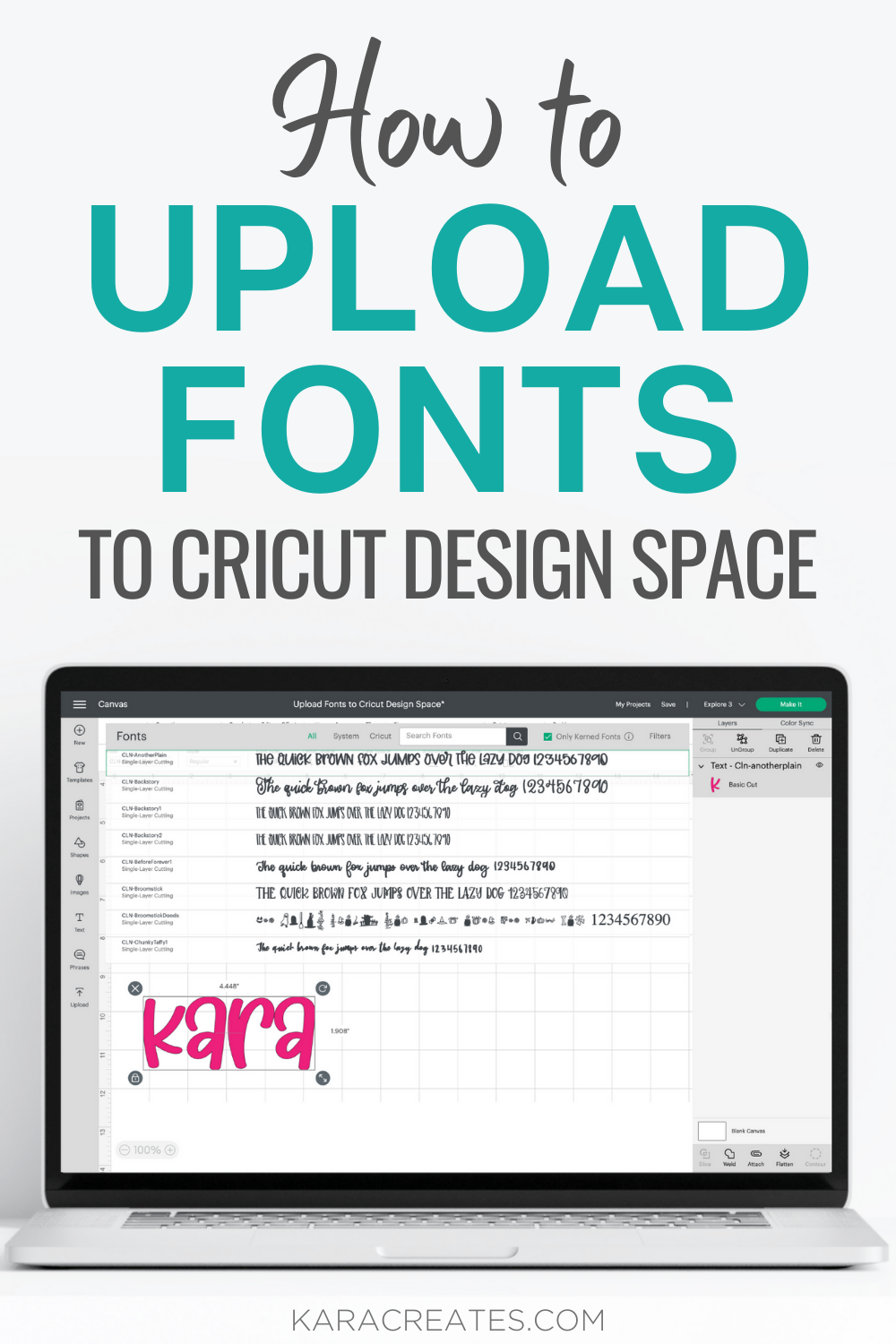
Are you wondering if you can you upload your own fonts to Cricut design space? Well, I have good news. Adding your own fonts to Cricut Design Space is a lot easier than you might think it is. Our simple tutorial will show you how to Upload Fonts to Cricut Design Space in a matter of minutes so you can start crafting with all your favorite fonts.
Design Space comes with lots of fonts that are great for creating beautiful Cricut projects but sometimes you just need or want a different font for your project. And if you’re obsessed with fonts like I am – then you definitely want to use all the fonts you’ve purchased and downloaded to create unique Cricut projects.
The awesome thing about Cricut Design Space is you can use any font that you have downloaded to your computer. Uploading fonts to Design Space in not really adding fonts to your Design Space account. You don’t have to do anything special to access your favorite fonts. Once the font is downloaded and saved to your computer, you will be able to use those fonts in Design Space along with the fonts that are included with your Cricut Design Space subscription.
Where to Find Fonts to Download
First, let’s start by finding some awesome new fonts to add to Cricut Design Space. A few of my favorite places to purchase fonts:
I like purchasing fonts from these websites because they are commercial use fonts and come with a commercial license. If you want to sell designs or items made with a favorite font you’ve downloaded, you will need to make sure they come with a commercial license. I also like to use these fonts because they usually come with special elements and extra characters.
There are sites like Dafont.com that have tons of free fonts that you can download but those are usually for personal projects. Most fonts that are listed for free are for personal use only and only come with a personal use license.
How to Upload Fonts to Cricut Design Space
Now it’s finally time to add new fonts to our computer so we can use them in Cricut Design Space. Once we’ve installed our favorite fonts, we can start using them to create fabulous projects with our Cricut. I’m going to show you how to install fonts to a Mac, PC, IPhone, IPad, and Android phone. These directions also explain how to upload fonts to cricut design space app.
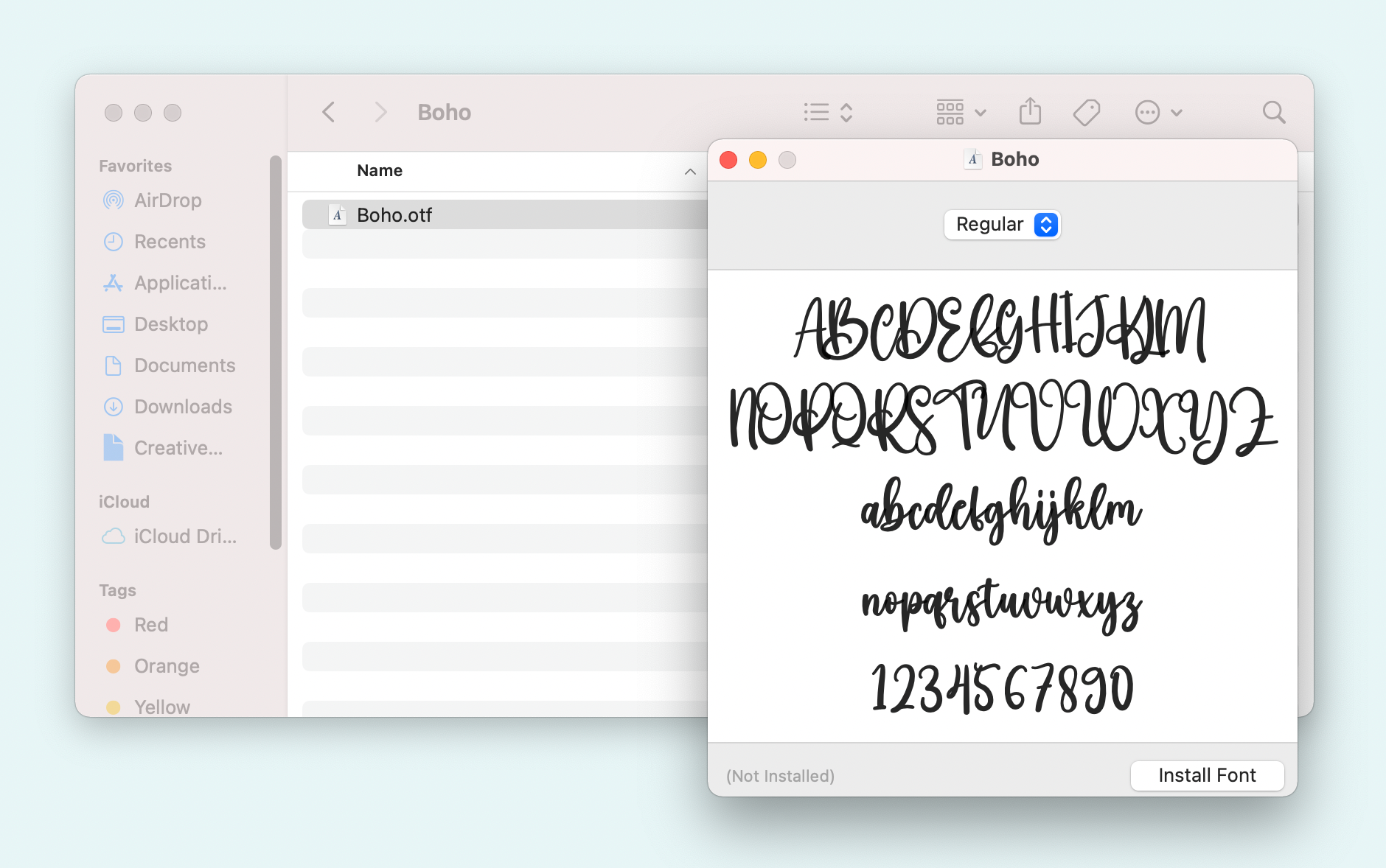
How to Upload Fonts to Cricut Design Space on Mac?
- Download the font files.
- After you download fonts, click on Finder to show your downloads. If the file is compressed into a ZIP file, click on the font file and a new folder will open.
- Click on the new file and click Install Font in the font preview window. This will add the font to your Mac’s Font Book.
- To find fonts installed to your Mac, select Finder and Applications. Open Font Book and you’ll see all the fonts installed on your computer
How to Install Fonts on Your IPad or IPhone
- First, you will need to download a font app to your iPhone or iPad. I recommend using iFont.
- Once the app has been added to your device, find the font you want to download and click Download.
- Open iFont and select Font Finder at the bottom of your screen. Click Open Files and click the font that you downloaded.
- Click Import and Install. Click Allow and Close.
- Open Settings and click on General. Click on VPN & Device Management. Select the font and click Install. Enter your passcode if you have one and click Install again. The font is now installed on your device.
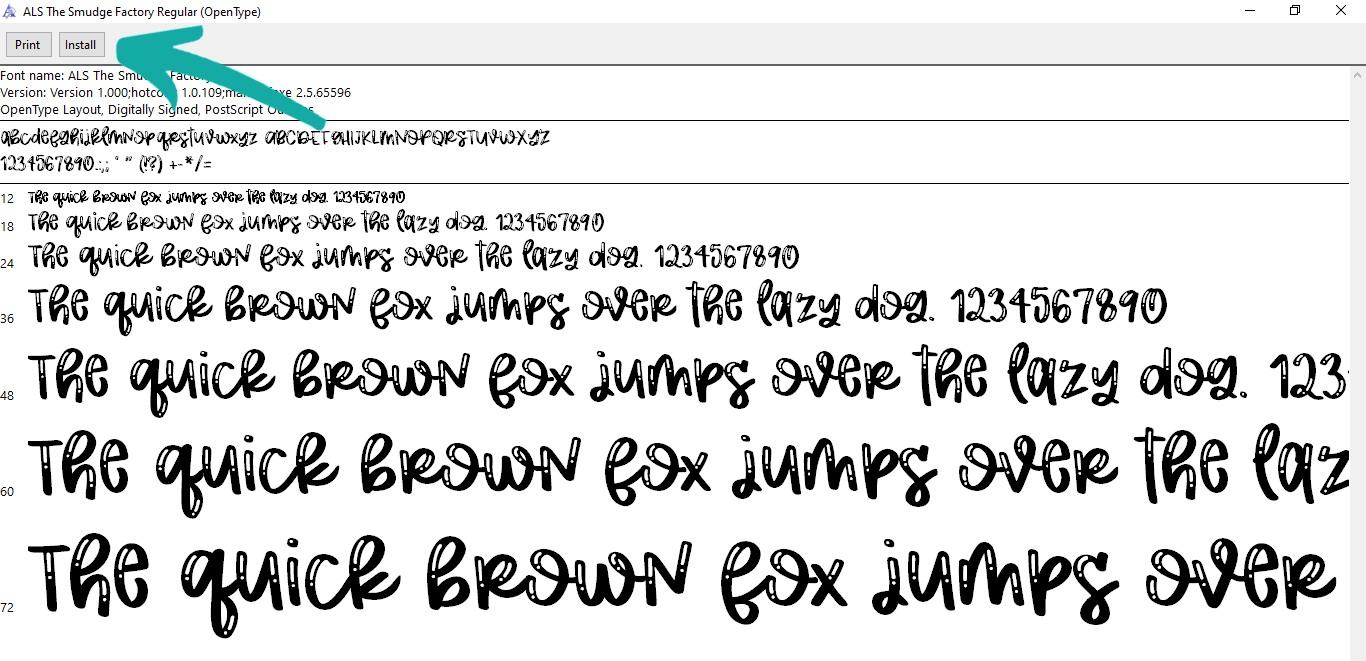
How to Install Fonts on Your PC
- Download the fonts files.
- If the font files are zipped, click on the ZIP file and click Extract all.
- Click on the font file and click Install.
How to Add Fonts to Cricut Design Space on Android Phone
- First, you will need to download a font app to your phone. I recommend using iFont.
- Once the app has been added to your device, find the font you want to download and click Download.
- Go to the Downloads app on your device.
- Select the font you downloaded. It will be compressed into a ZIP file. Select the font file and click Settings> Extract to….
- Extract the font to Android SDcard> iFont> Custom and click Extract.
- Open iFont and go to My> My Font. The font will now be located in My Fonts as a custom font.
How to View Downloaded Fonts in Design Space
To find fonts uploaded to your computer in Cricut Design Space, open a new project in Cricut Design Space and click Text to add a text layer. Click on the drop-down menu under Font.
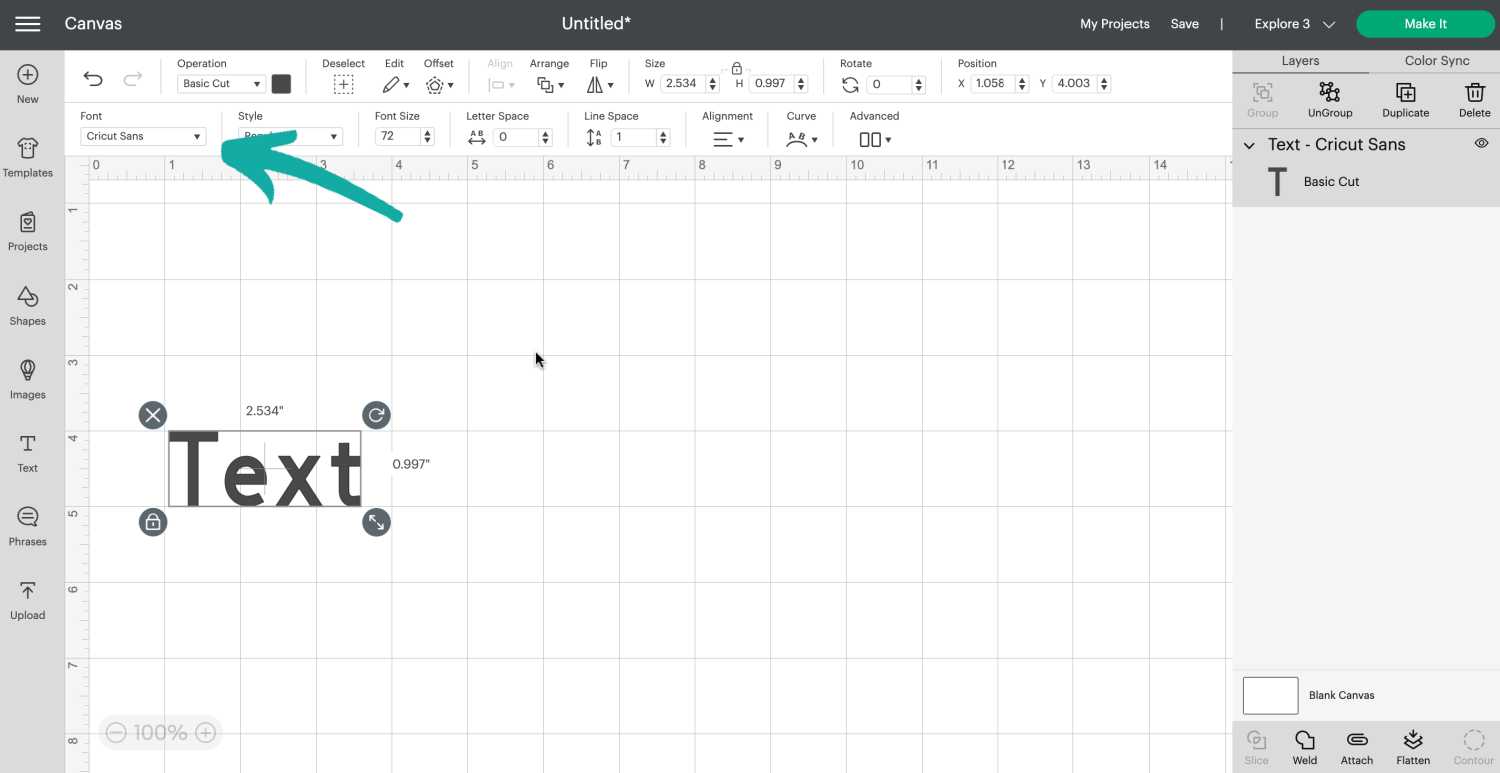
Here you will be able to view all the fonts available in Cricut Design Space. There are three categories to choose from: All, System, and Cricut. All is a combination of fonts saved on your computer and included with your Design Space subsciption. System is the fonts that have been saved to your computer and Cricut are all the fonts available with your Design Space subscription.
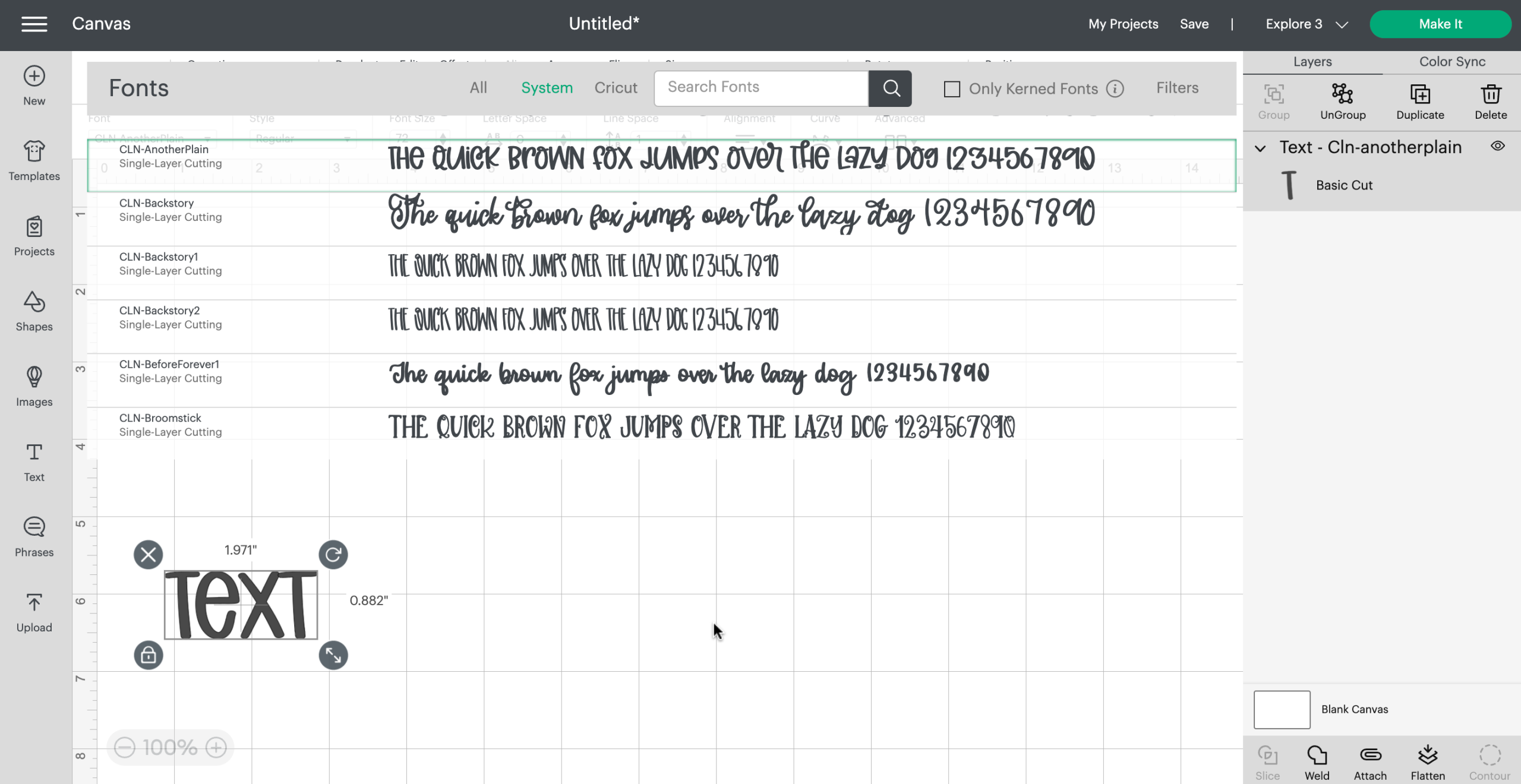
Frequently Asked Questions
OTF or TTF – Which font format should I download?
Most fonts allow you to download both the OTF and TTF files. TTF and OTF are extensions that indicate a file is a font. TTF stands for truetype font and OTF stands for opentype font. It is best to only install one format at a time and when given the option, we recommend downloading the OTF version of fonts.
Why can’t I find my new font in Design Space?
First, make sure you are browsing All Fonts or System Fonts in Cricut Design Space. If you still don’t see the newly installed font in Design Space, close the program completely and reopen it. And, if you still can’t see your new font, restart your computer. Once you restart your computer and open Cricut Design Space you should see all the fonts you’ve downloaded to your computer.
How do I search for a font in Cricut Design Space?
Searching for fonts in Design Space is really easy. Click on the text layer and click the drop-down menu under Font. Type the name of the font in the search box next to All, System, and Cricut. Tip: Some font creators add their initials to the beginning of the font so make sure you’re searching for the name that matches the font file that was saved to your computer.
Can I access my fonts on a different computer?
If you are using a different computer or a different device to access Cricut Design Space, you will only be able to use the fonts that have been downloaded to that computer. If you have a to use a different computer or if you purchase a new computer, you will have to reinstall your fonts before being able to use them in Design Space.
What are the best fonts to use in Cricut Design Space?
I recommend using fonts that are bold and smooth. I’ve found over the years that fonts with thicker lines are always easier to cut. We always want to use fonts with smooth lines and edges. A lot of brush fonts are great for printables and sublimation but not the best for cutting vinyl in Design Space.
My Top 10 Favorite Fonts for Cricut Crafts
And since we’re talking about fonts, I thought it was the perfect time to share 10 of my favorite fonts for Cricut crafts. You might recognize the fonts because I use them a lot in my SVG designs. Some of these fonts are script fonts and some are font bundles.
- The Smudge Factory
- Another – A Font Trio
- The Sweet Font Bundle
- Handwritten Font Bundle for Crafters
- Pinsetter
- Buzzword
- Argyle Socks
- Madina Script
- Bottoms Up Love Font Duo
- Zooky Squash
Need More Help with Your Cricut? These Tutorial Might Help!

How to Upload Fonts to Cricut Design Space
Materials
- Cricut Design Space
- Favorite Fonts
Instructions
How to Upload Fonts to Cricut Design Space on Mac?
- Download the font files. After you download fonts, click on Finder to show your downloads. If the file is compressed into a ZIP file, click on the font file and a new folder will open.
- Click on the new file and click Install Font in the font preview window. This will add the font to your Mac’s Font Book.
- To find fonts installed to your Mac, select Finder and Applications. Open Font Book and you’ll see all the fonts installed on your computer
How to Install Fonts on Your IPad or IPhone
- First, you will need to download a font app to your iPhone or iPad. I recommend using iFont.Once the app has been added to your device, find the font you want to download and click Download.
- Open iFont and select Font Finder at the bottom of your screen. Click Open Files and click the font that you downloaded.Click Import and Install. Click Allow and Close.
- Open Settings and click on General. Click on VPN & Device Management. Select the font and click Install. Enter your passcode if you have one and click Install again. The font is now installed on your device.
How to Install Fonts on Your PC
- Download the fonts files. If the font files are zipped, click on the ZIP file and click Extract all.
- Click on the font file and click Install.
How to Add Fonts to Cricut Design Space on Android Phone
- First, you will need to download a font app to your phone. I recommend using iFont. Once the app has been added to your device, find the font you want to download and click Download.
- Go to the Downloads app on your device. Select the font you downloaded. It will be compressed into a ZIP file. Select the font file and click Settings> Extract to….Extract the font to Android SDcard> iFont> Custom and click Extract.
- Open iFont and go to My> My Font. The font will now be located in My Fonts as a custom font.
How to View Downloaded Fonts in Design Space
- To find fonts uploaded to your computer in Cricut Design Space, open a new project in Cricut Design Space and click Text to add a text layer. Click on the drop-down menu under Font.
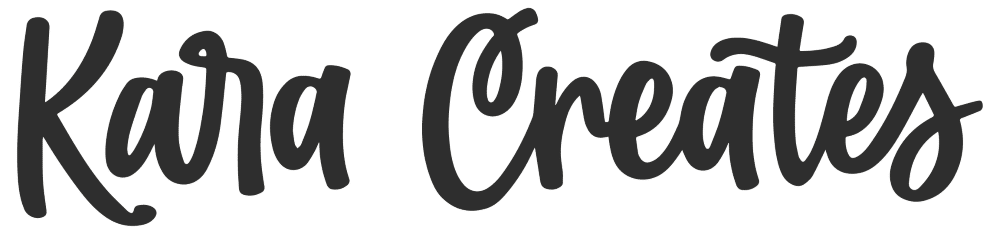
I have a problem with my fonts that I have installed on my computer not showing the preview, every time there is a update I have this problem. I have uninstalled & re installed design space & they still don’t show up, but I know they are on my system because I can find them when I use word