Maze Valentine’s Day Cards {An Easy Cricut Project}
This post and its photos may contain affiliate links. As an Amazon associate I earn from qualifying purchases. If you make a purchase through these links, I may receive a small commission at no extra cost to you.
Maze Valentine’s Day Cards using one of my favorite crafting tools – The Cricut Explore Air 2 makes it so easy to print and cut Valentine’s Day cards in minutes! Plus, these non-candy Valentine’s day cards are perfect for kids.
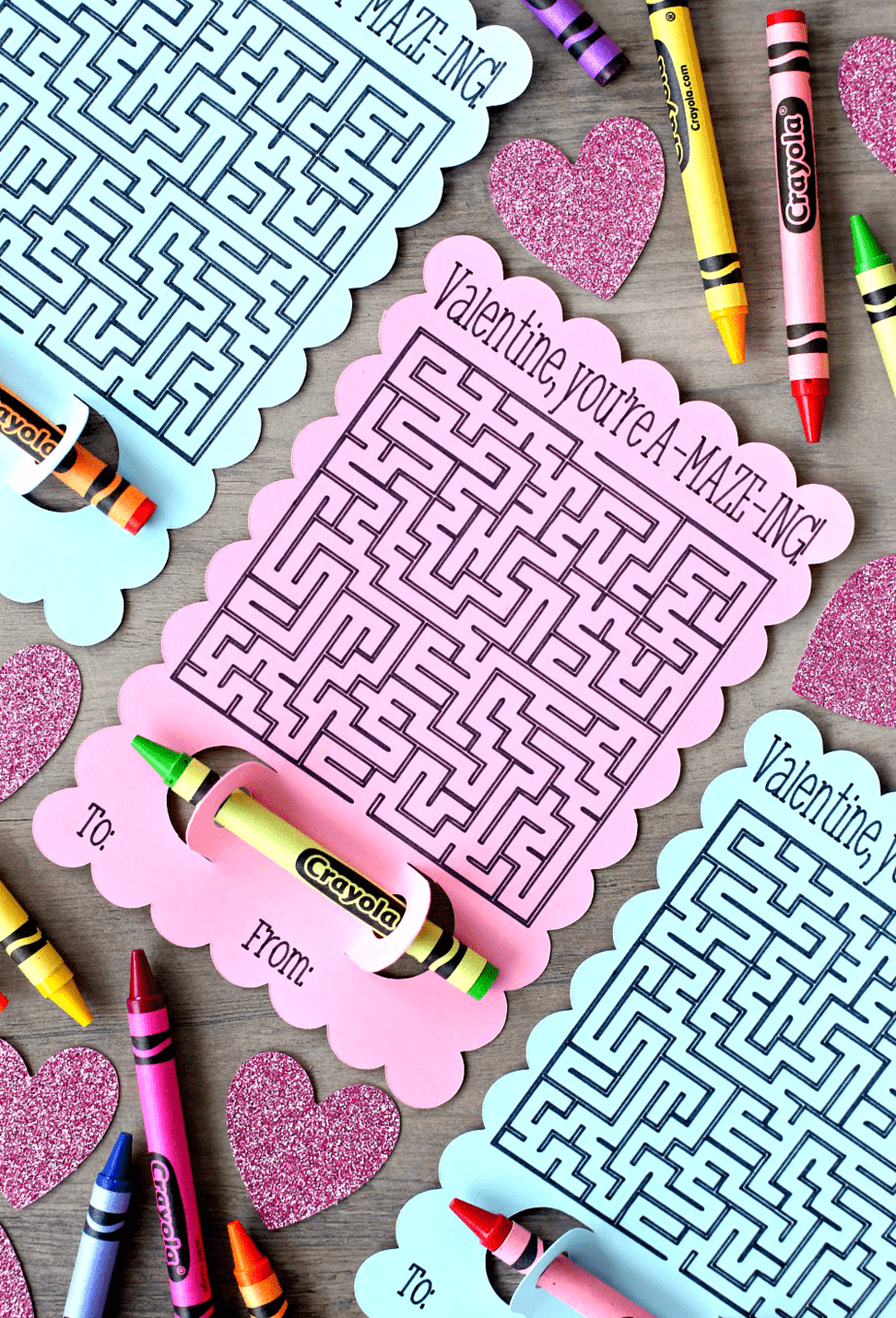
Have I mention lately how much I love my Cricut?
I just want to stay home and make pretty things with it all day long. And, that’s pretty much what I’ve been doing. It’s so cold that I’d much rather stay inside in my pajamas and craft instead of do anything productive. A few days ago I shared the cutest Tic Tac Toe Valentine’s Day Cards and today I’m sharing these adorable Maze Valentine’s Day Cards.
Connor loves doing mazes so I thought this would be another awesome idea for class Valentine’s Day cards. And, I’m thrilled that my Cricut makes it so easy!
Want a printable version of Maze Valentine’s Day Cards? I have them HERE.
Maze Valentine’s Day Cards Using Your Cricut
Want to make them too? Here’s what you’ll need?
- Cricut Explore Air 2
- Cardstock
- LightGrip Adhesive Cutting Mat
- Cricut® Classic Pen Set
- Crayons
How to Make Maze Valentine’s Day Cards Using Your Cricut
Step 1: Create a maze using this free Maze Generator website. Download as a PNG file so you can upload it to Cricut Design Space. I found that the SVG file won’t show up in the design space.
Step 2: Open this project.
Step 3: Click UPLOAD on the left and then click UPLOAD IMAGE. Click BROWSE and select your maze png. file.
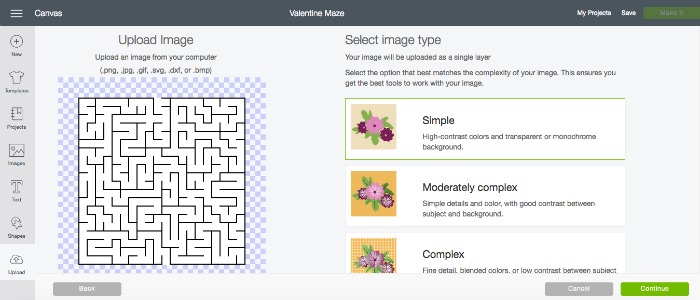
Step 4: Select SIMPLE and then click on CONTINUE.
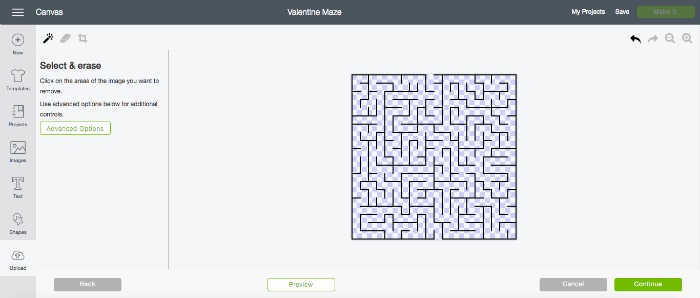
Step 5: Click on the background of the maze to erase the background and make it transparent. Click CONTINUE.
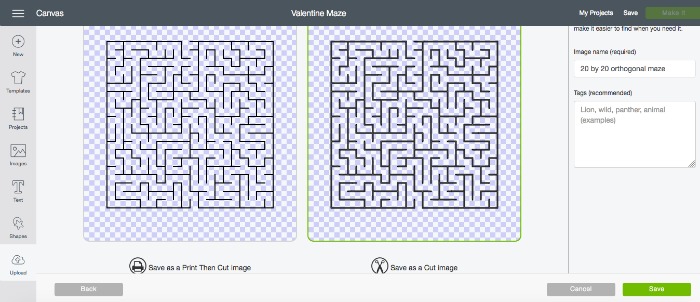
Step 6: Select the second box to SAVE AS A CUT FILE. Then click on SAVE.
Step 7: Select the maze image to insert the image into Design Space.
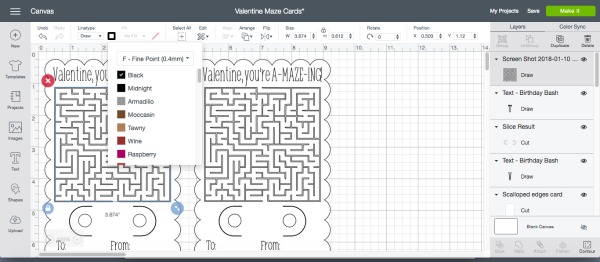
Step 8: Click on LINETYPE at the top of Design Space and change the image from cut to DRAW.
Step 9: Click “Select All” and “Attach” images. Insert the pen o.4 Tip Black Pen and load paper onto your cutting mat. Click “Make It.”
Step 10: Now it’s time to let your fabulous Cricut work it’s magic.
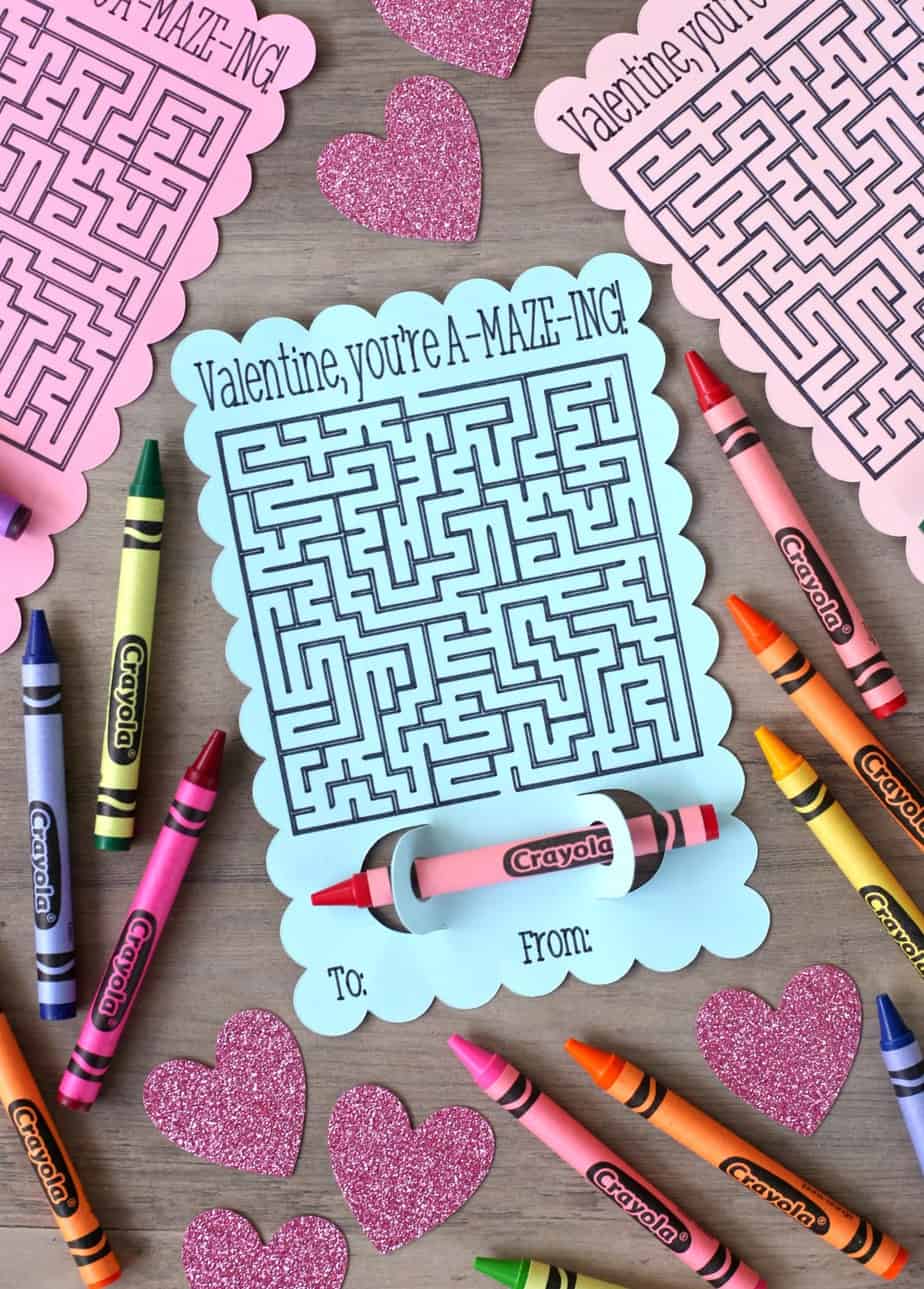
I absolutely LOVE the way these turned out!
So, if you need me for the rest of the winter, I’ll be in my pajamas, drinking coffee or wine (depending on the time of day), and making cute things with my Cricut.
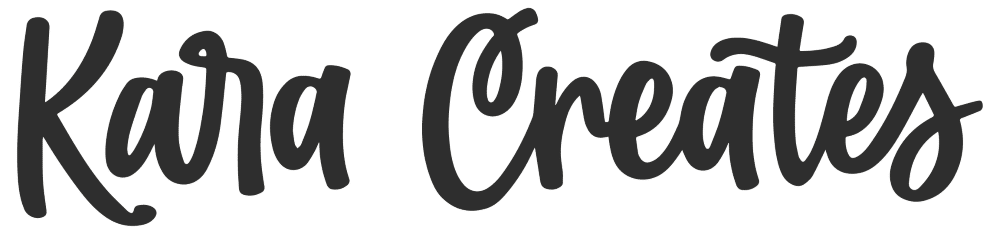
did you figure this out? Im stuck at the same spot… 🙁
I’ve updated the tutorial with better directions. I hope this helps.
I sliced the one crayon holder away in design space. You should be able to use this project and replace the maze and text with any design you want.
When I go to make these adorable cards, I have to make them as print, draw and cut. When I upload my maze image, it is already clear in the background. This makes it so I can’t save as a cut file because that is just a square. Do you have any idea of what I am doing wrong? Thanks
This was sooooo helpful. I actually wanted to make a different Valentine card and I couldn’t figure out how to get the png to attach right. I just followed your steps and it worked! Thank you!
I just love this idea but, though I made several attempts, I couldn’t get to the end product. I am brand new at this and may be missing something. The default for the project when I open it appears to be “print then cut.” I changed the maze image to “draw” according to the instructions, but did not change anything else. After printing the text, when I try to load the paper to cut the design and draw the maze, I get the following error:
“The machine cannot read the cut sensor marks. Make sure you’re using white material, it is positioned correctly on the mat, and the cut sensor marks are fully printed.”
Of course these are not on white paper. Can you help? Was I supposed to change some other setting? Thank you so much!
I do not have a Cricut machine. Are these templates available in PDF form? I absolutely LOVE these!
Thanks!
How could I go about making these now? when I click open file design space says that the design isn’t available.
Nevermind, i have figured it out
When I try to make this, the “make it” button isn’t clickable. I’ve plugged everything in but I can’t load it. Any tips?
When I click on open it says it can’t be made or customized. Is this unavailable now?
When I click the link for the design is says unavailable
I hope we can still use this! It says it’s “private”
Do you have the maze valentines as a download instead of Cricut project?I love that idea!
These are so cute! After I’ve had the cricut to draw the cards, how do I get it to cut them?
OMG I just made these and they are Awesome! This is my first drawing project on the cricut and your tutorial was easy to follow for a beginner. Just found out my daughter’s class was doing valentine’s and I figured the store would be out of cute options. Saved me a trip out. Thank you so much!
What size is the maze when creating it?
I wanted to make this project but it said it wasn’t available. Can you make it available again please?
amaze valentines cards please